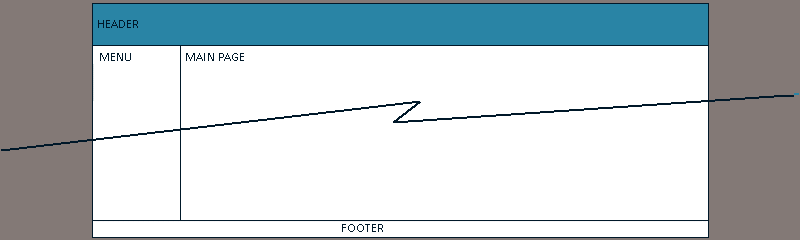Remember, everthing that appears on a web page is in the body tab container.
(See Web-save Colors and also More Colors)
- Set the color of the text in the body to black.
The syntax is: <body text='black'> - Set the body background color white.
The syntax for both is: <body text='black" bgcolor='white;'> - Set the body text to 9 point Verdana.
The syntax for all three is:
<body text='black' bgcolor='white'> <font size='3' face='verdana'>
(This is one of only a few tags that is not a container)
The br tab is used for a line feed/carrage return.
One
Two
Three
(will all apear on the same line)
eg:
One Two Three
One<br> Two<br> Three<br>(will appear on three separate lines)
eg:
One
Two
Three
One<br><br> Two<br><br> Three<br><br>Two
Three
(will be bouble spaced)
eg:
One
Two
Three
Two
Three
<p>One</p> <p>Two</p> <p>Three</p>
eg:
One
Two
Three
This is not an HTML tag, it's an entity (there are many more entities and we will learn about them in the next lesson). This entity is called the
If you type this on your Web page:
One Two Three
It will look like this:One Two Three
The multiple spacing goes away.To create mutiple spacing use the
One Two Three
eg:
One Two Three
Images transform an ordinary page into a page that captures the views imagination!
- src='picture.jpg' - points to the image source file. If the image file is in a folder named images
the attribute would look like this:
src="images/picture.jpg" - border='0' - Sets the thickness of the border. (the default is set to 1)
- title='Description of image' - Type out a description of the image for the visually impaired.
- usemap='#mapname' - Sets mapping for this image. (Note the number sign '#') This sign indicates that the map is in this HTML file. (See Lesson 9 on mapping images.)
- e.g.
<img src='images/tory.gif' border='1' title='A picture of Tory'>
(The images name is tory.gif. It's located in the image folder named images.)

The Anchor tag is the main reason the World Wide Web is so popular just click on an anchor and you are transported to another page or web site, an email address, or download a file. The following are anchor attributes:
- href='http://www.yahoo.com' - point to a hyperlink page.
- title='Click to go to Yahoo' - Description of hyperlink.
- There are many different types of hyperlinks available in HTML:
Hyperlink prefix: Service Example Local Link to another page <a href='page2.html'> Page 2 </a> http:// External link to another web site <a href='http://www.yahoo.com'> Yahoo </a> file:// Download a file <a href='file://widget.zip'> Widget </a> mailto: Link an Email <a href='mailto:rlepine@lsu.edu?subject=Web Email'>Email Me</a>
- External Links:
These are links to sites outside of your website.
Here's a link to CNN.com:
<a href='http://cnn.com' title='link to CNN'>CNN</a> CNN
- Internal Links:
Links that go from one web page to another page inside of your website.
Let's say we want to go from the web page A.html to page B.html. You would use this link:
<a href='B.html'> Page B </a>
- Ancher Links #:
Links that move down from the top of a web page.
Let's say you want to go to a form at the bottom of page A.html. You would put this at the top of the page:
<a href='#form'> Go to the Form </a>
And you would put this just above the form:
<a ID='form'></a>
You can even jump to the form from another page like this:
<a href='A.html#form'> Go to the Form on Page A </a>
See: Alphabet.html
NOTE: To open your page in a new tab use: target='_blank'
e.g.: <a href='~URL~' target='_blank'>