Web development cycle:
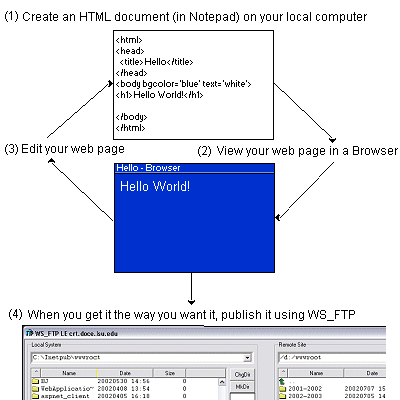
- Download a copy of WS_FTP onto the computer you're using to develop your web site.
Click here to download a copy of WS_FTP (file name: WS_FTPLE.exe).
Click the Save button and save the file to your Hard Drive.
(Remember where you save it!) After downloading it, double Click to Install it.
- While installing it, remember to say that you are a student
and that you are using it for school work.
(Students are allowed to use a free copy of WS_FTP as long as they are students.)
- Once you have it installed, run it and create a new Profile Name
by clicking the New button opposite Profile Name.
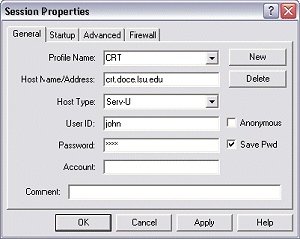
- Enter the following:
Profile Name: My Web Site
(You will need to get the following information (italic/yellow) from your Web Host)
Host Name/Address: {your Internet-Service-Provider's Host Name}
Host Type: Automatic Detect (this setting will work for any type Host)
User ID: {your ID}
User Password: {your Password}
(You may also check the Save Password checkbox if you are the only user on this computer.
Remember anyone with access to this account can modify or delete content from your web site.)
- Click the Apply button and then the OK button.
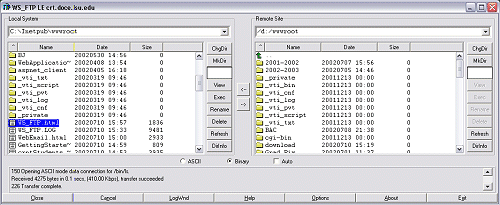
- Note: Use the green arrow at the upper-Left of the folder windows to move
up a folder.
- Set the Local System folder to: c:\Inetpub\wwwroot
NOTE: There will not be an Inetpub folder or a wwwroot folder on your comuter if you did not installed the Web Server (IIS) on your computer. (see Getting Started with PWS or IIS)
- To save these setting, click the Options button at the bottom right.
Next click the Save Current Folders as Connection Folders button and then click OK.
- Double click on any files or folders you wish to move from your developing computer "Local System" (left side) to your hosting computer "Remote System" (right side) and visa versa.
Helpful Hint: If you use more than one computer for developing web pages and images; Alway assume that your Host computer has the "Most Recent Copy." Copy pages or images down onto your local system before updating them.You are now ready to copy all of the web pages and images that you have developed on your Local System to your Remote System (Web Host's Computer.) This process is known as "publishing" your web content.
Note: File transfer does not require WS_FTP or any other software package. You can use the Run... window (DOS) to FTP files. To find out how, click here.